PRODUCTS
SERVICES
RESOURCES
COMPANY
POWERFUL PLANOGRAMS WITH FLOOR PLANNING
FEATURE-PACKED PLANOGRAM SOFTWARE
PROFESSIONAL PLANOGRAMS IN MINUTES
COMING SOON
CHANGE AND VIEW PLANOGRAMS ON THE GO
VIEW PLANOGRAMS ON THE GO
RESIZE PHOTOS WITH QUICK AND EASE
FREE TRIAL
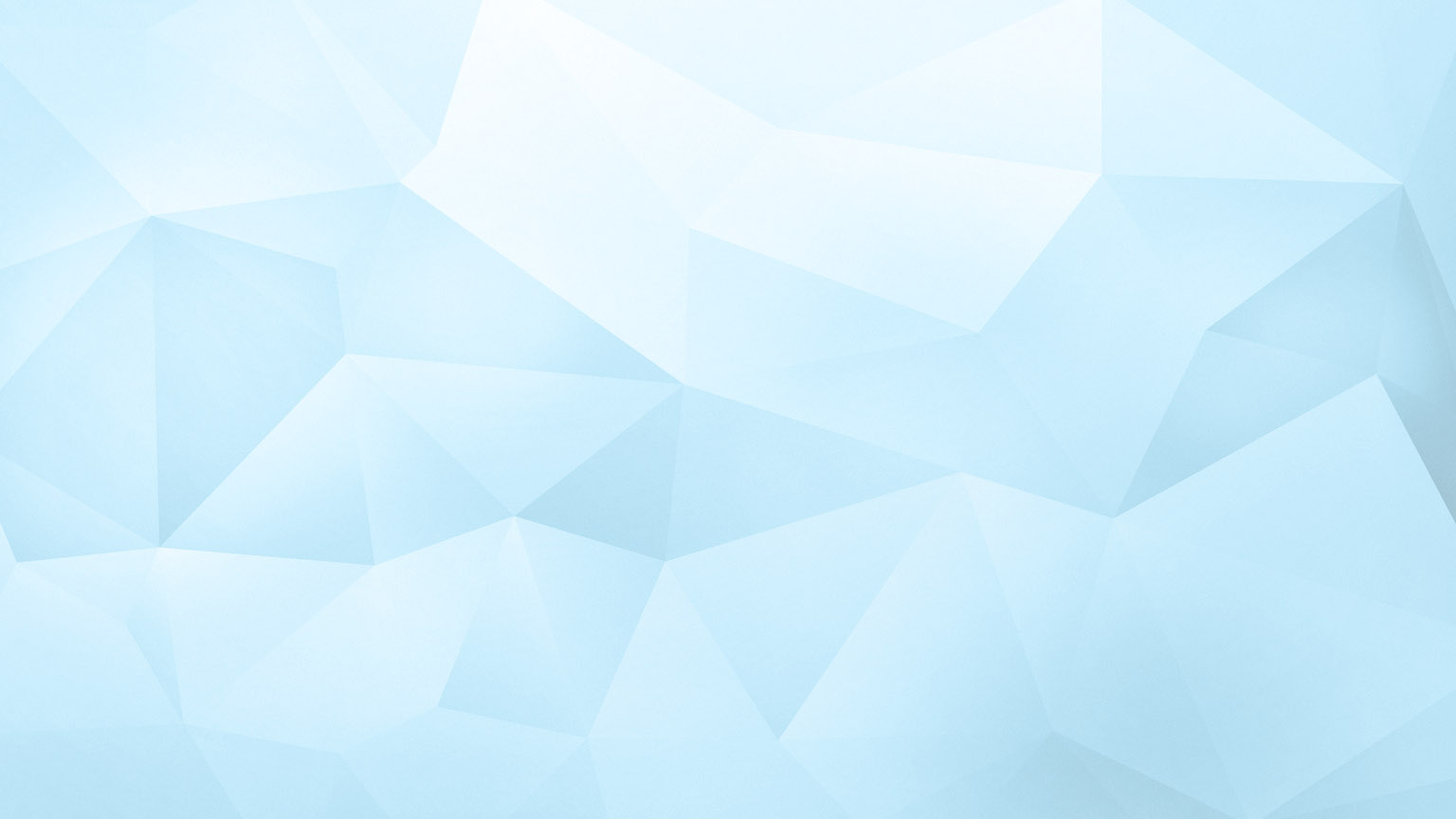
FREQUENTLY ASKED QUESTIONS
PHOTO IMAGES
How do I get photo images into Shelf Logic?
How do I get 3 sided imaging?
Why are my photo images not displaying on the plan?
Why are my photo images not showing when the plan is printed?
Why is my photo not displaying?
Why does my photo look black on the computer screen?
Why is a transparent background not displaying as transparent?
DATABASES
When the program starts, why do I get a message telling me the database cannot be found?
When I open a plan, why do I get a message telling me the database cannot be found?
When I start a new plan, why can't I see my items in the item listbox on the right?
PRINTING
How can I make it so I don't see any text printed in my product boxes?
ON-SCREEN DISPLAY
Why is there an exclamation point on my item?
Why is there an "X" on my item?
Why can't I make my shelf height 7.5 inches high?
